 quppa.net
quppa.net
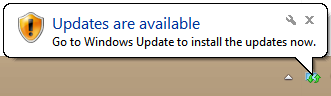
Unlike previous versions, Windows 8 provides no notification on the desktop when updates are available. This free lightweight program restores this lost functionality and also enables the automatic installation of specified updates, useful for keeping Windows Defender up-to-date without user intervention.
 WUNotify.exe (With installer)
WUNotify.exe (With installer) WUNotify.7z (Without installer)
WUNotify.7z (Without installer)First public release.
If you'd like to translate the program, please email me. The list of strings used is available here.
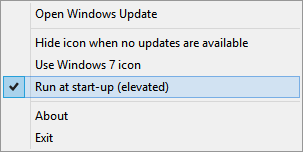
Note: you must run the program as an administrator in order for automatic update installation to work. You can set the program to run with elevated privileges at startup.
To automatically install certain updates, you can specify a multi-string value called 'AutoInstallKBIDs' in the registry key 'HKCU\Software\Quppa.net\Windows Update Notification Tool'. For example, to automatically install Windows Defender Definition Updates, set this value to '2267602' (corresponding to KB2267602). You can download the following file to add this value to the registry: Auto-Install KB2267602.reg
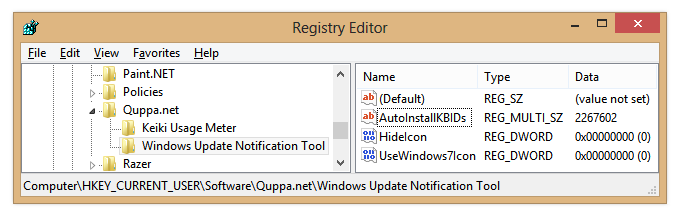
By default, the program checks for updates every 60 minutes. You can change this by adding a DWORD value to the registry key 'HKCU\Software\Quppa.net\Windows Update Notification Tool' named 'UpdateCheckFrequency'. This value is in minutes (e.g. set it to 30 to make the program check for updates every 30 minutes).
If you don't want the program running in the background, you can specify the '/checkonce' command-line option. The program will exit after checking for updates and installing updates in the AutoInstallKBIDs list.
Use the command-line option '/createtask' to create a scheduled task that will run the program daily with the /checkonce option. Use '/deletetask' to delete this task. (You must run the program with administrator privileges to use these options.)
Contact me if you encounter any bugs or have any feedback. There's also a discussion thread at the TechNet forums.