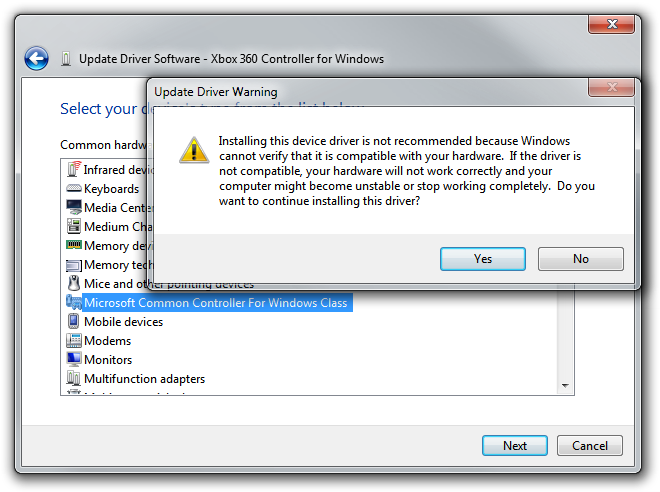After using the Windows Developer Preview (that is, Windows 8 pre-beta) build for a little while, I’m not at all sold on the Start screen as a replacement for the Start menu for keyboard-and-mouse users. I’m not giving up all hope yet, though – I wasn’t overly fond of the Backstage view when I first tried early builds of Office 2010, which similarly replaced what was a simple menu in Office 2007 with a full screen experience, but I’ve since grown to like it. And, of course, development is far from over at this stage.
I’ll be very surprised if I end up using any ‘Metro style’ applications on my desktop or laptop PCs, however. I’m happy to revisit this statement after Windows 8 launches, but the experience does seem much more suited to tablet and phone form factors (and I’d take a traditional PC any day).
There doesn’t seem to be an official way to disable the Start screen, which is not surprising (it would be akin to disabling the ribbon in Office 2007/2010). What is surprising is that it’s actually quite easy to do: just rename shsxs.dll in %windir%System32 and restart (thanks givebackstartmenu): voilà! The highly usable Start menu of Windows 7 returns. It will be interesting to see whether this remains an ‘option’ in future builds. Note that this disables the modern Task Manager, and potentially breaks other functionality, too.
A less radical option is enabling the Group Policy setting ‘Do not show the Start Menu when the user logs in’ (User ConfigurationAdministrative TemplatesStart Menu and Taskbar). This will open the traditional desktop directly after logging in, skipping the Start screen (but leaving it enabled). My initial impression is that this should be the default for non-touch/stylus form factors, but I’ll keep an open mind about that. Unfortunately, this setting isn’t actually working for me (possible PEBKAC). It seems to be connected to a DWORD in the Registry called ‘DontShowStartMenuOnLogin’. Modifying this also has no effect in the Windows Developer Preview.