As I noted in my earlier post, the method for selecting theme (‘accent’) colours in Windows ‘Blue’ build 9364 has changed from Windows 8 RTM. I’m not going to bother looking too closely at the updates to the functions in UxTheme.dll this early in the development process, but I did notice two new registry values in the key HKCUSoftwareMicrosoftWindowsCurrentVersionExplorerAccent: ‘AccentColor’ and ‘StartColor’. These are DWORD values that store the accent colour and background colour, respectively. The format is 0xAABBGGRR. The old ‘ColorSet_Version3’ value from Windows 8 is gone for obvious reasons. ‘AccentId_v8.00’ from Windows 8 is now ‘MotionAccentId_v1.00’, but it seems to serve the same purpose – indicating which background image is selected.
Month: March 2013
Native Tooltips in WPF (Part 2)
In part 1 of this article I looked at the differences between WPF tooltips and ‘native’ (Win32) tooltips. In this part I present a sample WPF application that displays native tooltips. I’d planned to walk through some of the code here, but that turned out to be a bit tedious, so you’ll have to make do with the comments in the sample.
NativeToolTip.7z
11,271 bytes; SHA-1: 4ABD39CE46F5386E6D2DFF4A788AC3231DFA8765
Limitations:
- ToolTipService.Placement must be set to ‘Mouse’ (the default). Custom positioning is not available. (You could implement it with a tracking tooltip, but that’s easier said than done.)
- Native tooltip content is limited to simple strings.
Remarks:
- TTM_POPUP doesn’t work if the ‘rect’ field of the TOOLINFO isn’t set. This had me stumped for a while.
Windows ‘Blue’ Build 9364 Observations
Update (2013-04-21): the thin borders are all gone in build 9374.
It looks like Microsoft isn’t changing tack with the next release of Windows – the recently leaked build 9364 of Windows ‘Blue’ contains a bunch of worthwhile changes to the Modern/Metro/Immersive environment, but the desktop seems to be basically untouched from Windows 8. If you hated Windows 8, you’ll probably hate Windows ‘Blue’. If you’re ambivalent, like me, about Windows 8, you’ll probably feel the same way about Windows ‘Blue’. I don’t think I’ve met anyone who loves Windows 8 outright, but that person will love Windows ‘Blue’.
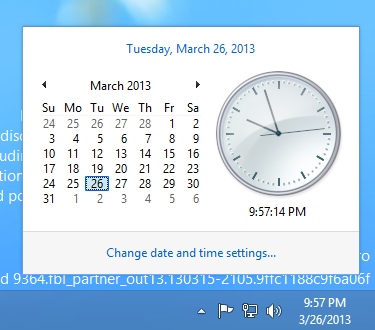
The only UI changes on the desktop that I’ve spotted so far are related to window borders – the borders of the clock and action centre pop-up windows are now 1 pixel wide (and the windows are set 16 pixels from the edge of the screen/taskbar). The volume control retains the Windows 7/8 look (fat borders, 8 pixel margin). Continuing on the theme of window borders, certain windows have thin (~3 pixel) borders, as shown below. I’m not sure what window styles cause this effect, but the same thing happened in pre-release Windows 8.
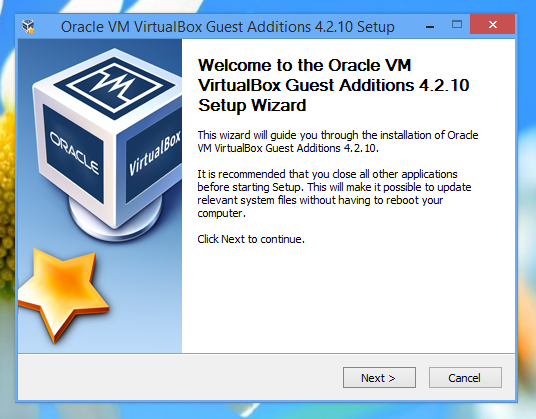
On the Modern-Desktop integration front, bringing up the ‘Share Charm’ now has options for sharing a screenshot of the desktop (though I can’t get this to work) and for opening SkyDrive. That’s about it.
The method of selecting theme accent and background colours has changed significantly, and it seems like that post I wrote about the GetImmersiveColor* functions will be obsolete soon. It’s now possible to select basically any colour combination (see below), which makes it quite easy to get unreadable text. Too much choice can be a bad thing, and I prefer the Windows 8 approach of a limited set of colour combinations that have been tested thoroughly to make sure all text is readable.
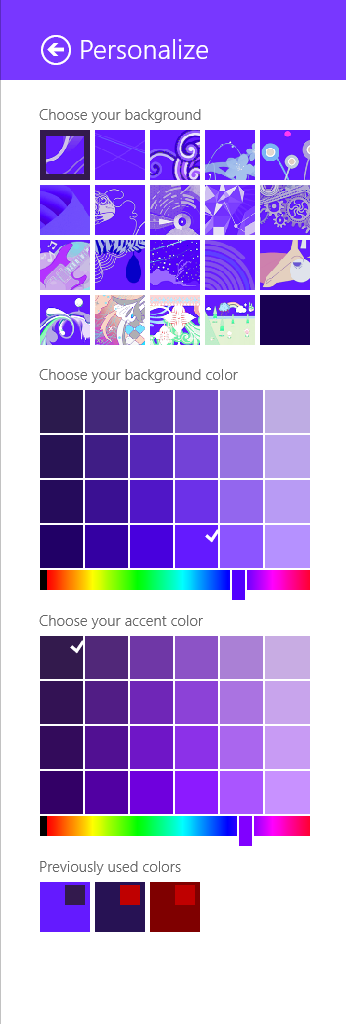
It will be interesting to see how quickly this version is pushed out the door. I’m quite surprised to see the version number bumped up to 6.3 (Windows 8 is 6.2), which could indicate that this will be a bigger release than many had assumed. It would be nice if the desktop got a bit more attention, but I’m not holding out hope. In this early build of Windows ‘Blue’, none of my pet issues are solved (ClearType missing from text drawn on opaque surfaces for no reason, unnecessary Modern UI encroaching on the desktop for network settings and ‘open with’ dialogs, etc., no Windows Update notifications on the desktop, Modern UI scrollbars in desktop IE, and so on and so forth).
Native Tooltips in WPF (Part 1)
<preamble>
One of my hobbies is getting WPF controls to look more like their native counterparts. I’ve been shoehorning the UxTheme APIs (and older equivalents when theming is unavailable) into something that can be used by WPF over the past year or more, and I’ll write about this process at some point in the future (I’ve implemented native-looking push buttons, radio buttons, checkboxes, scrollbars, list views/list view items, text boxes, group boxes and read-only combo boxes). These efforts pay off the most in Windows 8, since WPF’s theme for that OS leaves much to be desired (just look at the push buttons!). This isn’t entirely surprising given that the theme wasn’t finalised until post-RC, leaving the WPF team without much time to do a good job.
</preamble>
In this post I’ll compare WPF tooltips with Win32 tooltips, and in part 2 I’ll demonstrate how to use Win32 tooltips in a WPF application and post some sample code.
Tooltips in WPF look more or less like traditional Windows tooltip controls. Here are some advantages and disadvantages of each:
WPF Tooltips
Advantages:
- Can host any content, not just text.
- Style them like any WPF control.
- Drop shadow fades in and out.
Disadvantages:
- Colours aren’t quite the same as native tooltips.
- Weird bottom margin/padding with Aero theme.
- Drop shadows don’t look exactly like Win32 tooltip shadows.
- Drop shadows are missing in the Windows 8 theme, regardless of system settings (can be fixed by modifying the control template, which is missing SystemDropShadowChrome, meaning the ‘HasDropShadow’ property does nothing).
- No ClearType without RenderOptions.ClearTypeHint.
Win32 Tooltips
Advantages:
- Consistent with tooltips in native applications.
Disadvantages:
- Can only display text (displaying other things is non-trivial).
- Can’t be styled.
- Drop shadows don’t fade in or out.
- Animations sometimes don’t fire (particularly the fade-in animation).
- Updating the text of an open tooltip can cause redraw flicker.
- Custom positioning can involve a lot of work.
There are some other very minor differences:
- The algorithm for finding the position under the mouse is different in WPF, even though it’s based on the ‘_GetHcursorPdy3’ function from tooltips.cpp, according to the reference source.
- When the content of a native tooltip changes, the tooltip will be repositioned beneath the cursor. WPF tooltips remain fixed in place.
WPF ToolTip Drop Shadows in Windows 8
The standard ToolTip control template for the Windows 8 theme in WPF (‘Aero2’) has no drop shadow, whether or not the HasDropShadow property is set. The background colour and margins are also slightly off compared to the native style.
The following template produces a result that’s closer to the real thing:
|
1 2 3 4 5 6 7 8 9 10 11 12 13 14 15 16 17 18 19 20 21 22 23 |
<Style TargetType="{x:Type ToolTip}"> <Setter Property="Foreground" Value="#FF575757" /> <Setter Property="Background" Value="#FFFFFFFF" /> <Setter Property="Padding" Value="5,1,6,2" /> <Setter Property="HasDropShadow" Value="{DynamicResource {x:Static SystemParameters.DropShadowKey}}" /> <Setter Property="Template"> <Setter.Value> <ControlTemplate TargetType="{x:Type ToolTip}" xmlns:themes="clr-namespace:Microsoft.Windows.Themes;assembly=PresentationFramework.Aero"> <themes:SystemDropShadowChrome Name="Shdw" themes:SystemDropShadowChrome.Color="Transparent" themes:SystemDropShadowChrome.CornerRadius="0" SnapsToDevicePixels="True"> <Border Name="Border" Background="{TemplateBinding Background}" BorderBrush="{TemplateBinding BorderBrush}" BorderThickness="{TemplateBinding BorderThickness}" SnapsToDevicePixels="True"> <ContentPresenter TextOptions.TextFormattingMode="Display" Margin="{TemplateBinding Padding}" HorizontalAlignment="{TemplateBinding HorizontalContentAlignment}" VerticalAlignment="{TemplateBinding VerticalContentAlignment}" /> </Border> </themes:SystemDropShadowChrome> <ControlTemplate.Triggers> <Trigger Property="HasDropShadow" Value="True"> <Setter TargetName="Shdw" Property="Margin" Value="0,0,5,5" /> <Setter TargetName="Shdw" Property="themes:SystemDropShadowChrome.Color" Value="#71000000" /> </Trigger> </ControlTemplate.Triggers> </ControlTemplate> </Setter.Value> </Setter> </Style> |
You’ll need to add a reference to PresentationFramework.Aero in your project (note the ‘themes’ namespace used in the control template).
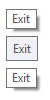
The top image shows a standard Windows 8 tooltip, the middle shows the default tooltip appearance for WPF applications running in Windows 8, and the bottom shows a WPF tooltip using the above template. Note that the Win32 and WPF drop shadows are slightly different in appearance. Additionally, the WPF shadow fades in and out with the tooltip, while the Win32 shadow just pops in and out.
Now, you’ll only want to use this template when the user is running Windows 8, and if the user changes themes you’ll no longer have tooltips that match the native style.